The function introduction of the three-party SDK smart deployment tool (supports both Chinese and English)
Because I often need to dock some third-party SDKs in the process of developing APP, in order to improve work efficiency, I developed this third-party SDK smart deployment tool.
Currently open source:https://github.com/DelphiTeacher/OrangeFreeSDK/tree/master/OrangeSDKSmartDeployment
1.Deploying documents is more convenient
- Can deploy folders directly, instead of selecting the subfolders and files one by one.
For example, the Android Three-Party SDK for multi-select pictures I use has a res folder in it, and all sub-files in this folder must be deployed.
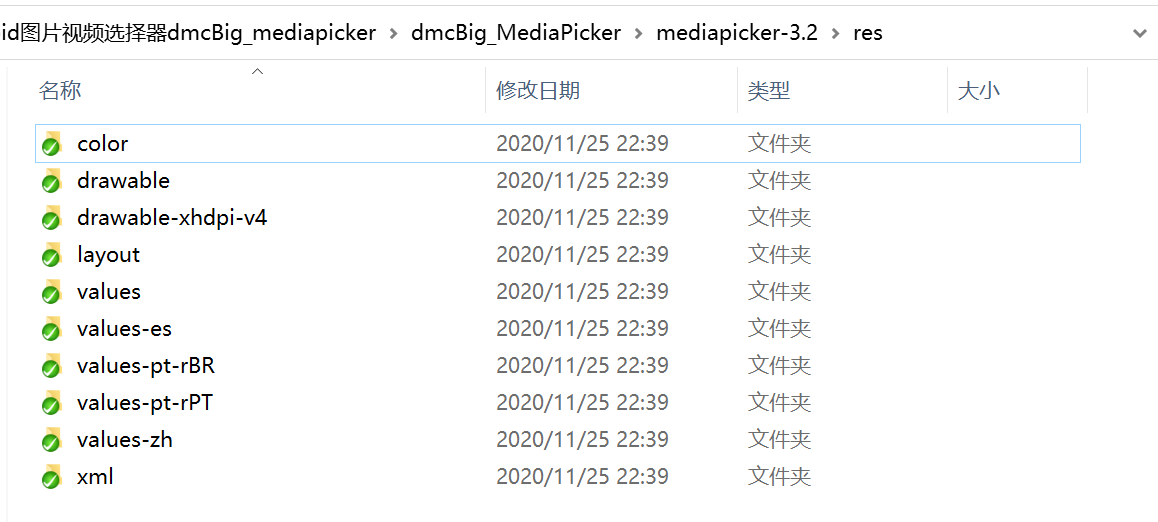
This tool can simply add the res folder to the deployment item,
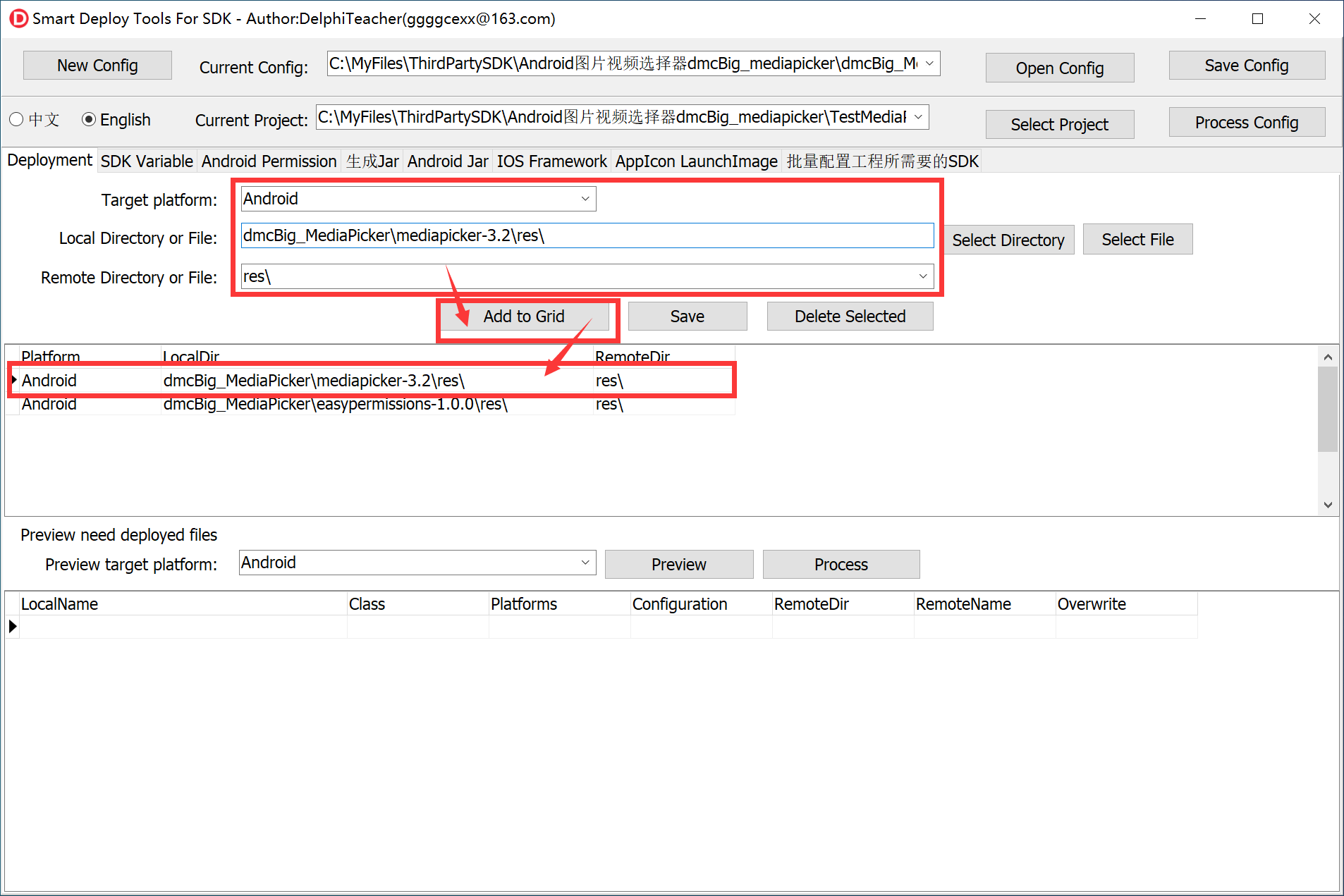
Then click the “Preview” button to list all the files that need to be deployed
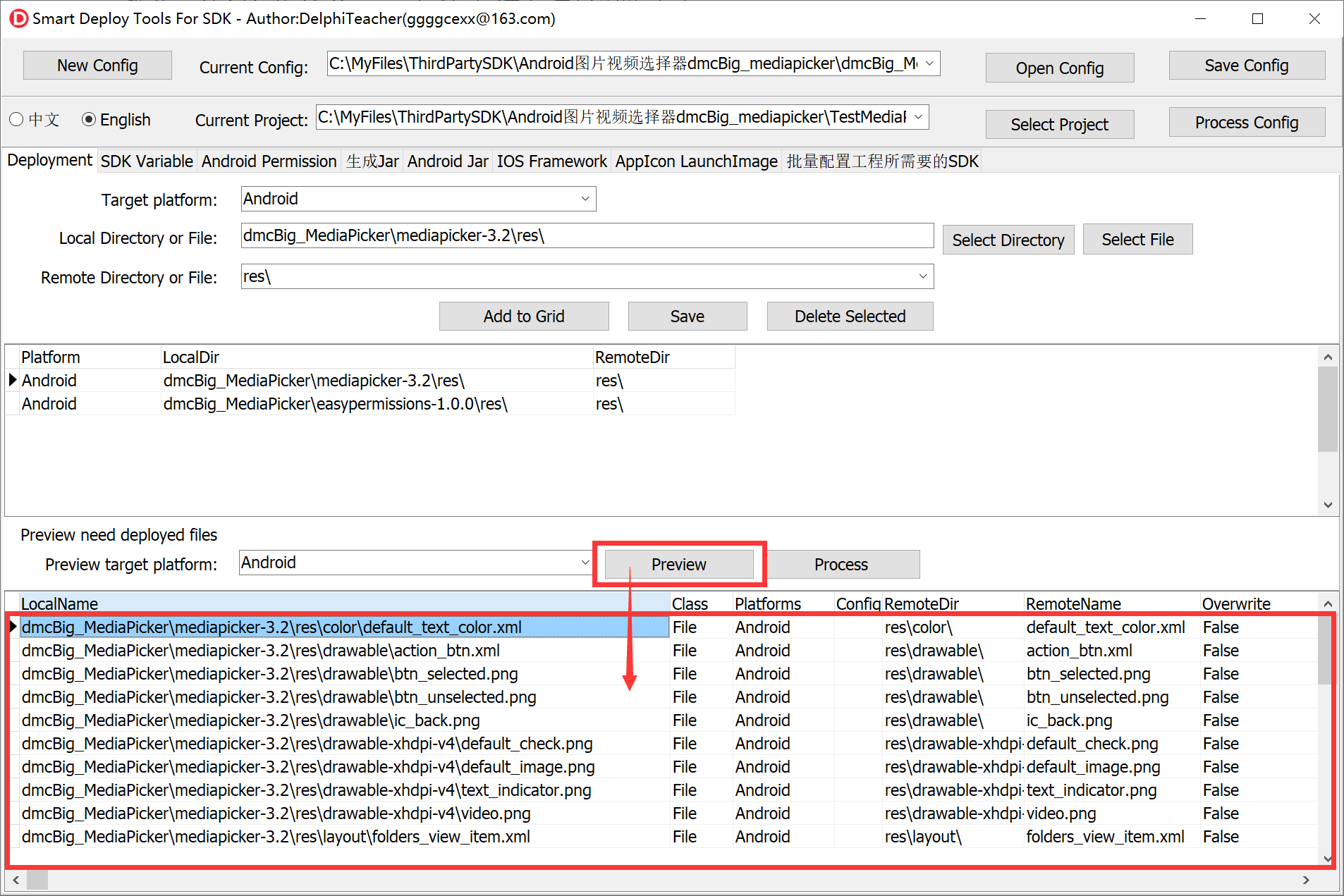
Select the project to be deployed, and then click “Process” to complete the deployment.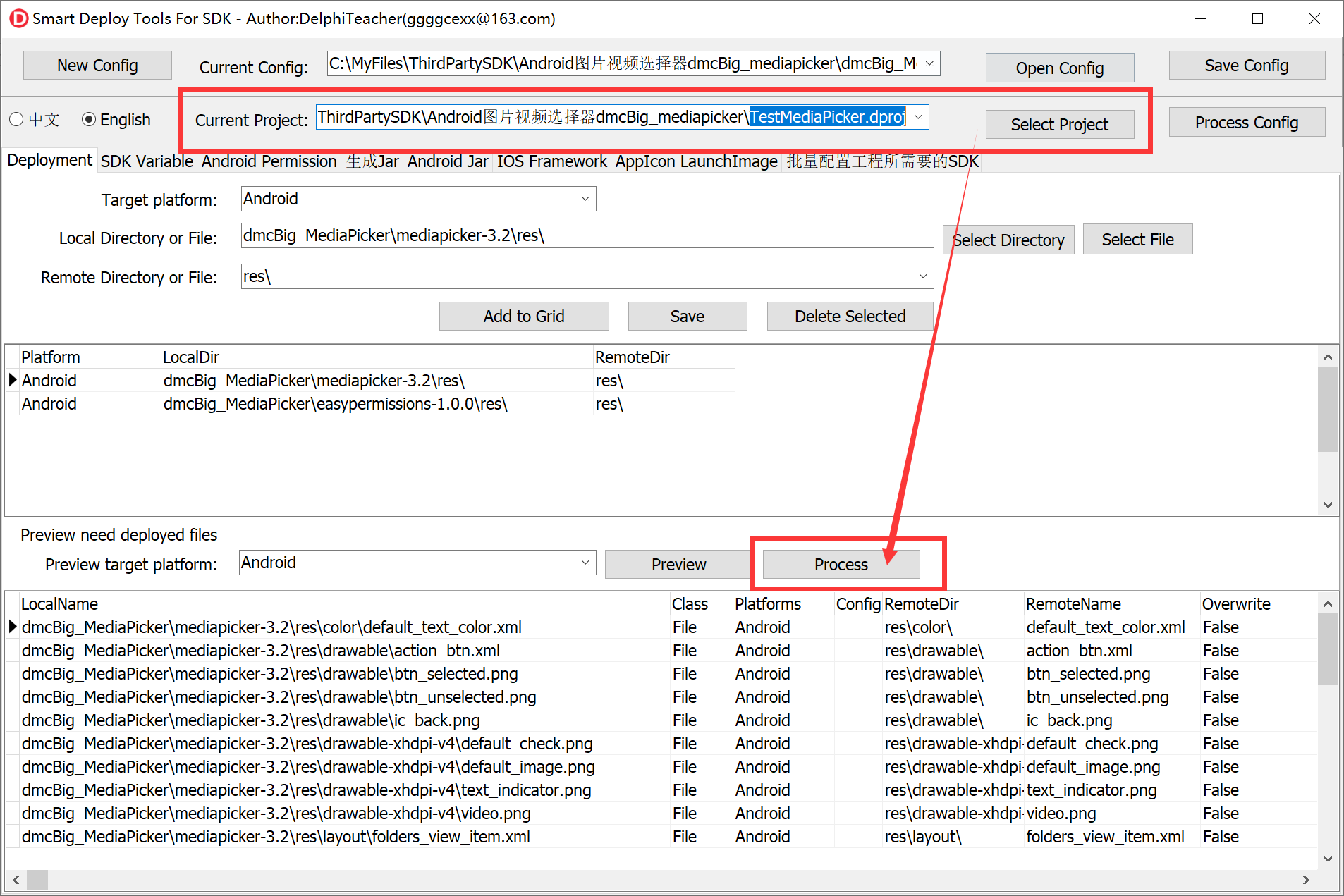
Look, the files in the res folder have been deployed, and they have been deployed to both Android and Android64 platforms at the same time.
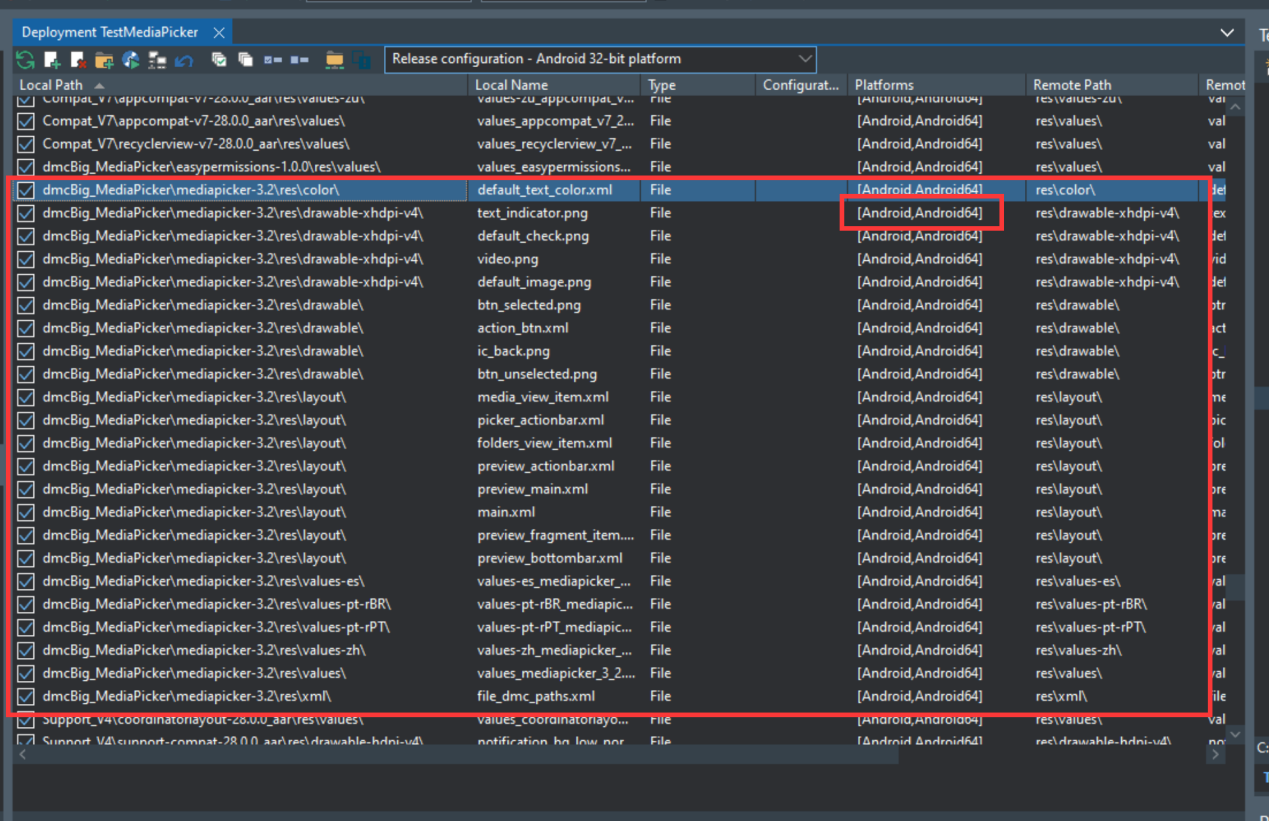
-
- When deploying files, you can directly select the commonly used remote directory RemotePath.
Such as StartUp\Documents\、.\assets\internal\、library\lib\armeabi-v7a\
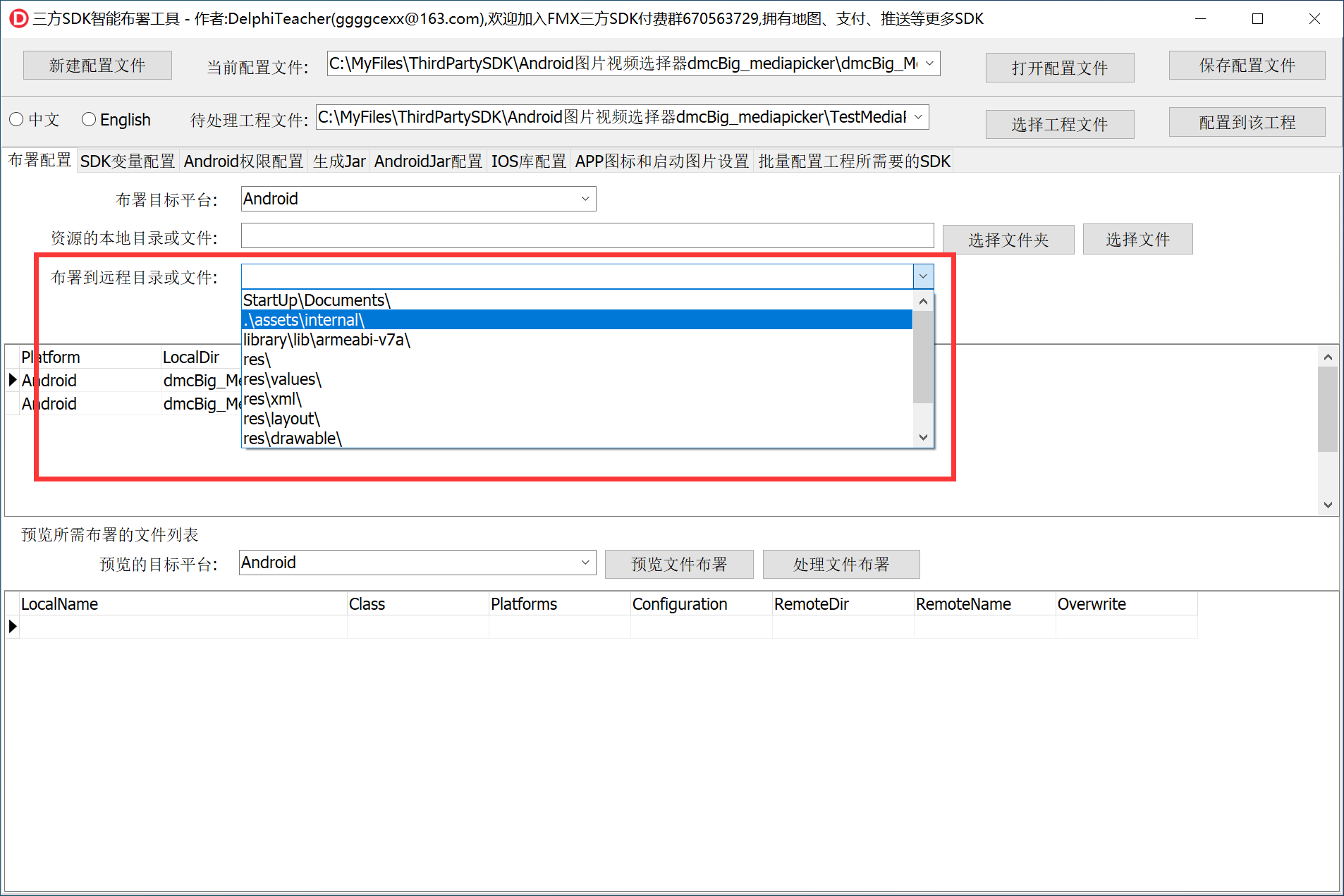
2.Able to directly configure the permissions required by the SDK and Android components (such as activity, service, receiver, provider, etc.) to the project’s AndroidManifest.template.xml
- Enter the Android permission list in the “Android permissions” memo, and enter the required Android components in the “Android components” memo
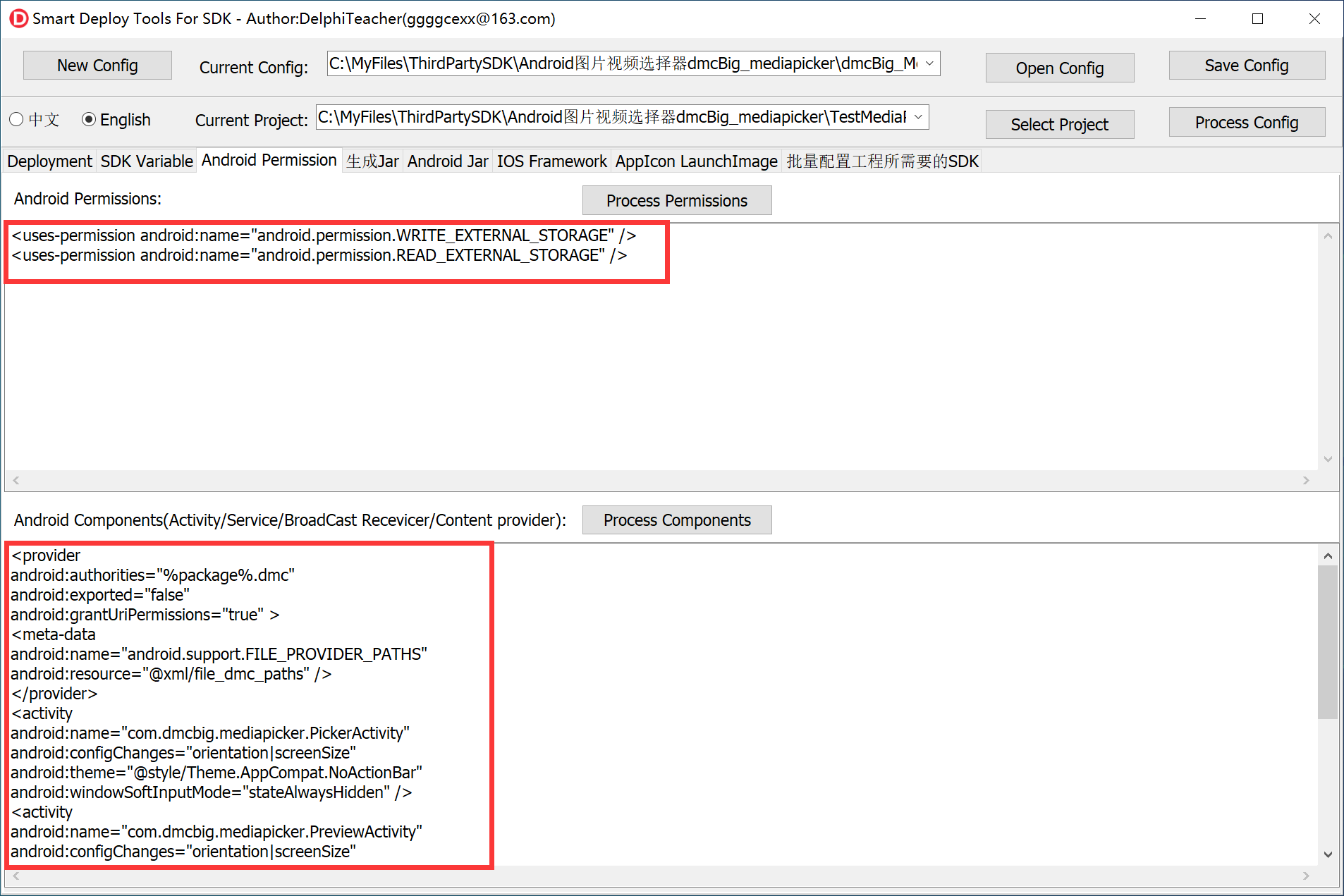
Click the “Process Permissions” and “Process Components” buttons on the right to configure them in the project
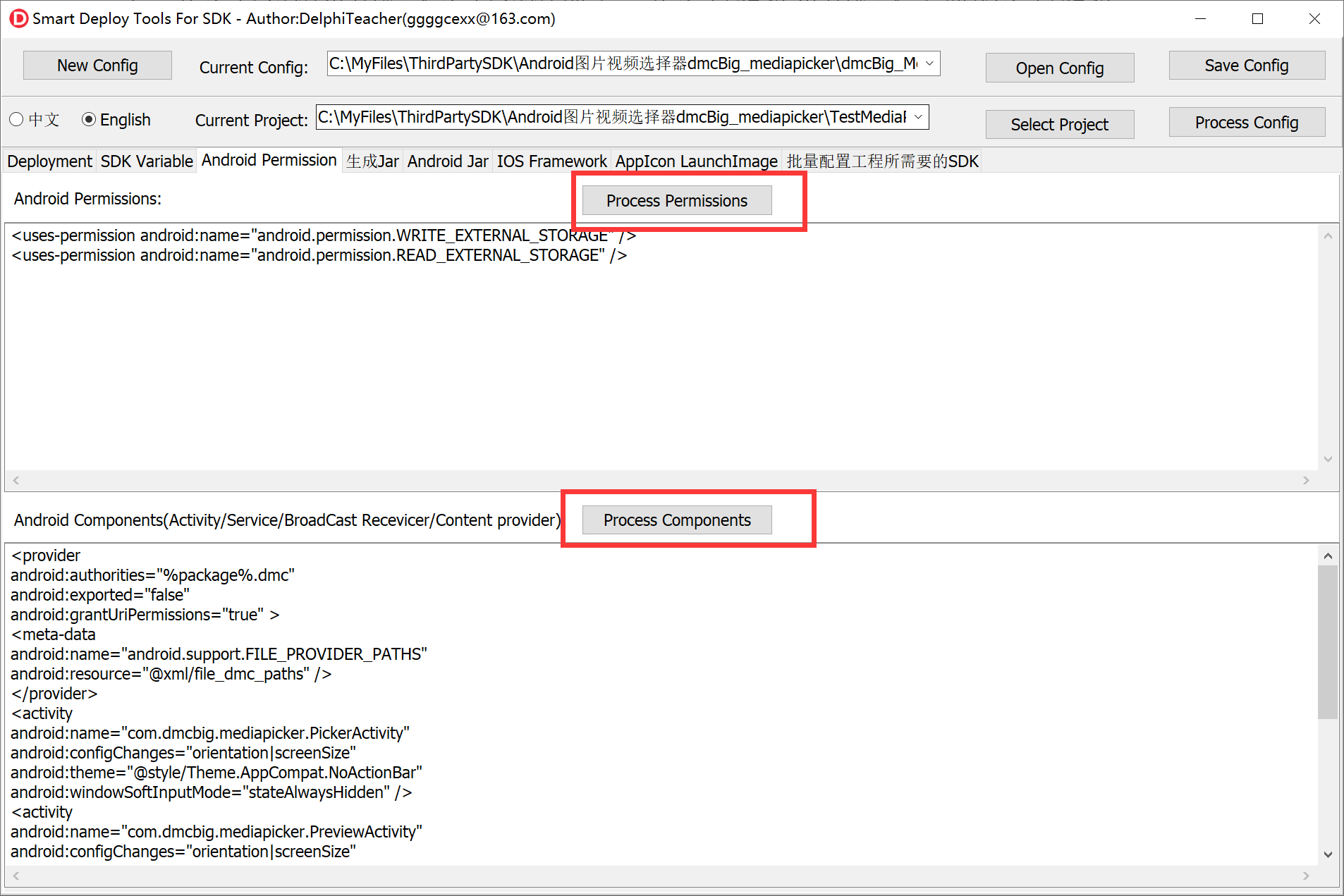
We can open the AndroidManifest.template.xml under the project directory to check:


3.Ability to directly add the JAR required by the SDK to the project.
Click “Add Android Jar”, select the Jar file you need to add,
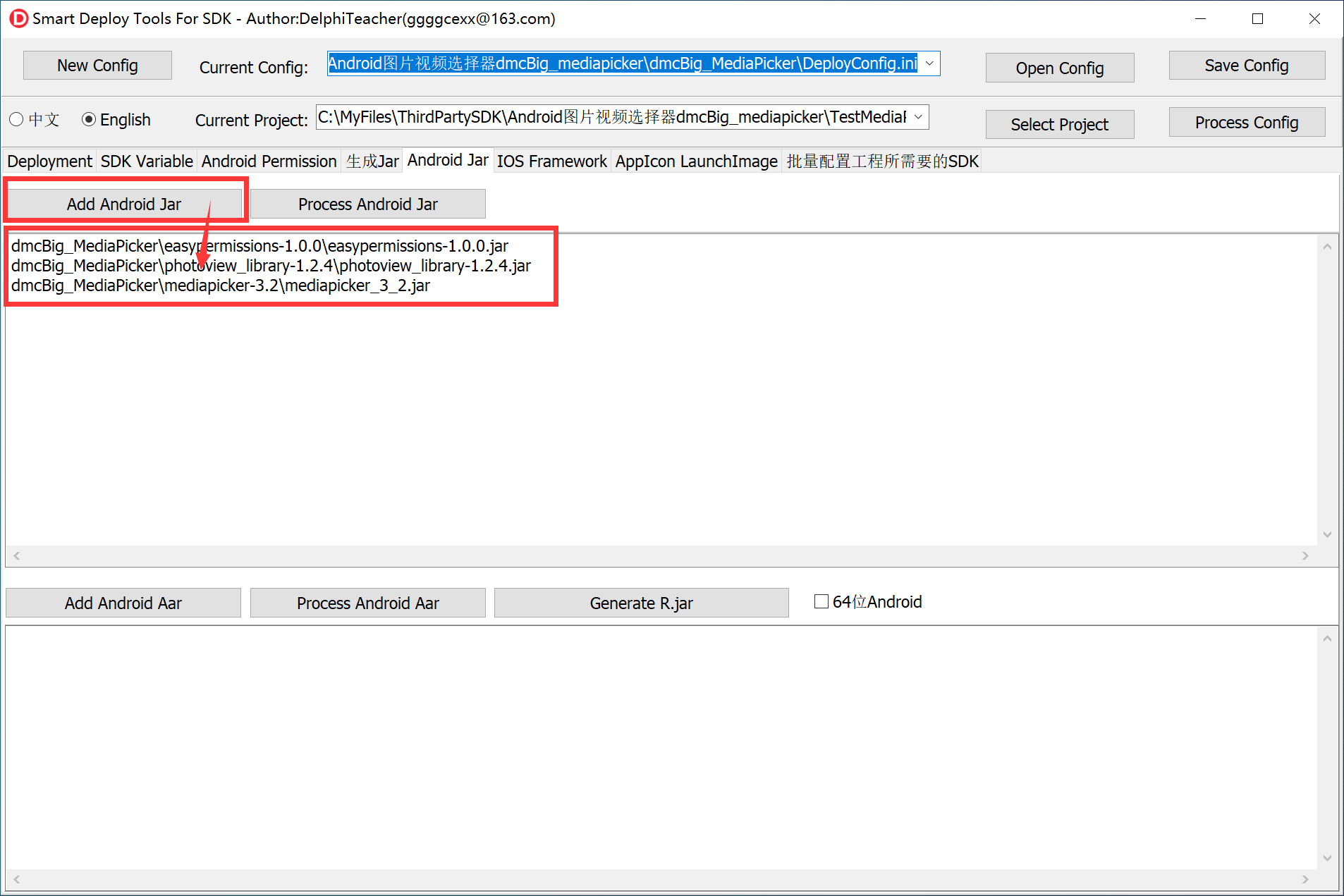
Click the “Process Android Jar” button on the right to configure Jar to the project.
Let’s expand the Android->Libraries node of the project to check:
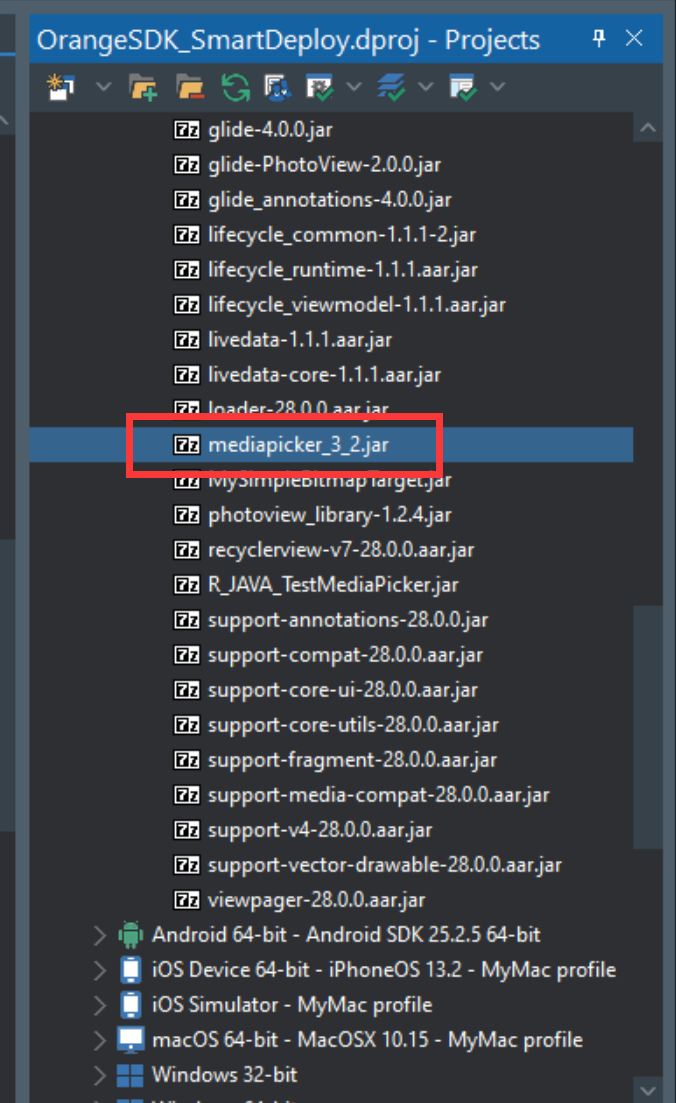
4.Aar package that can automatically configure Android easily
Click the “Add Android Aar” button to add the aar package,
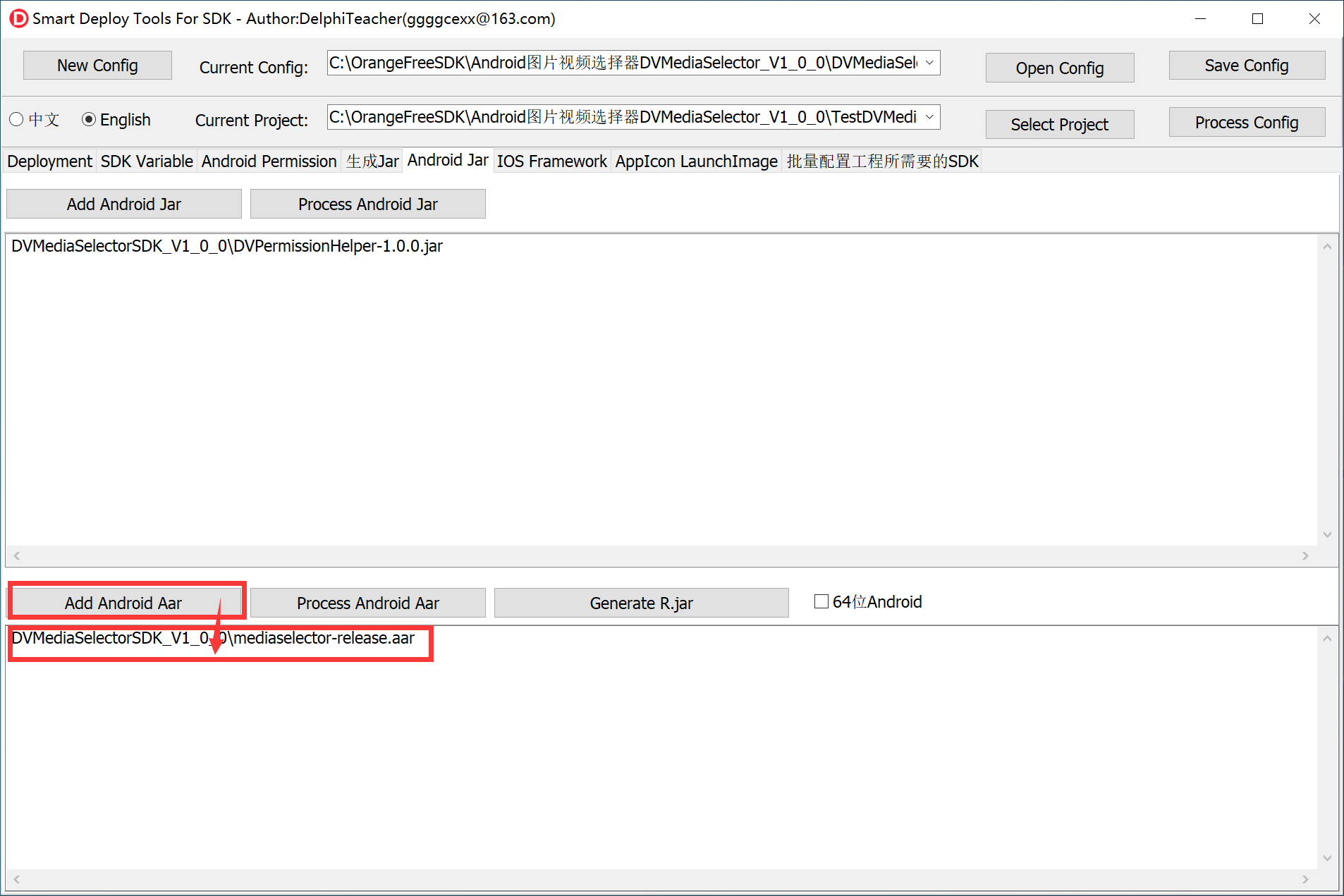
Then click the “Process Android Aar” button on the right to configure aar into the project
Aar is a zip compressed package, which contains jar, resource files, so dynamic library, AndroidManifest.xml configuration, etc. My tool can decompress the aar compressed package, and configure the jar and res resource files in the project into the project, but AndroidManifest The configuration in .xml needs to be configured manually.
For example, the mediaselector-release.aar in the example, after clicking the “Process Android Aar” button, it will be decompressed to folder mediaselector-release_aar,
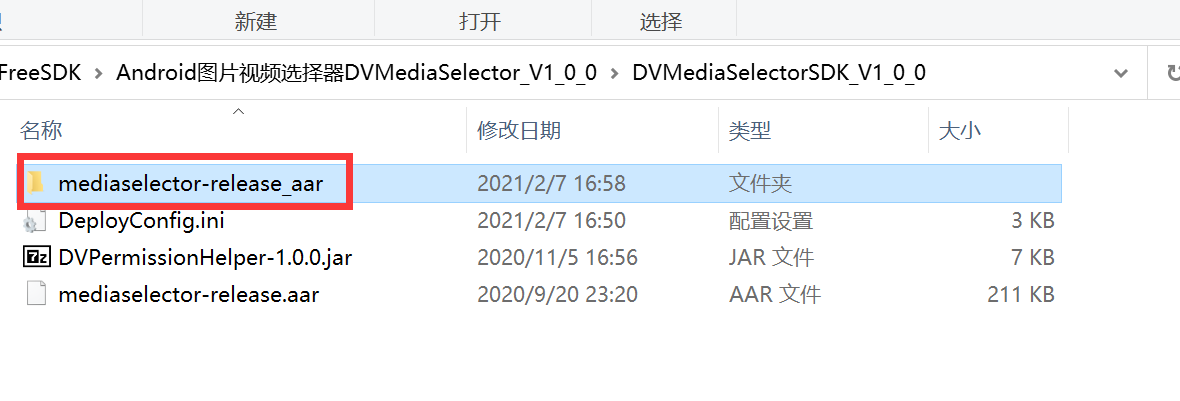
The content in it is as follows:
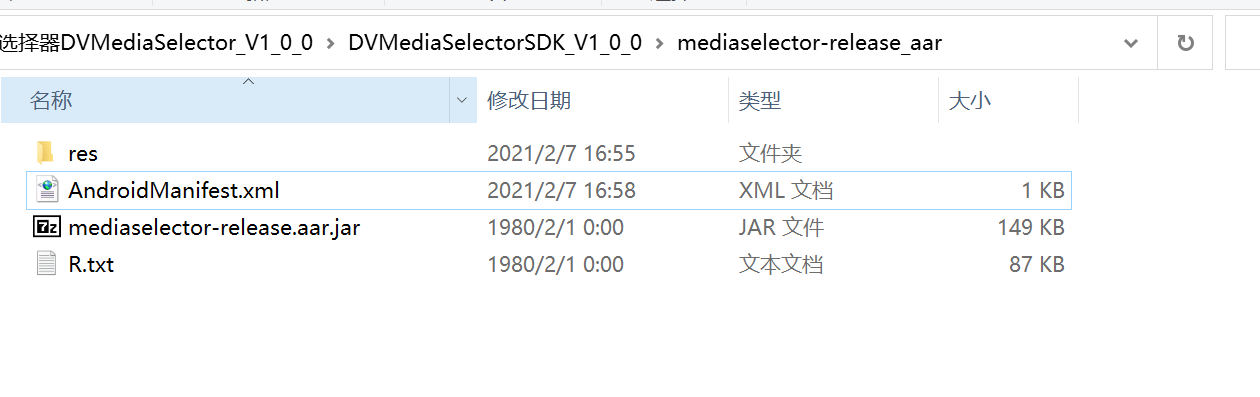
The tool will automatically configure this jar into the project,
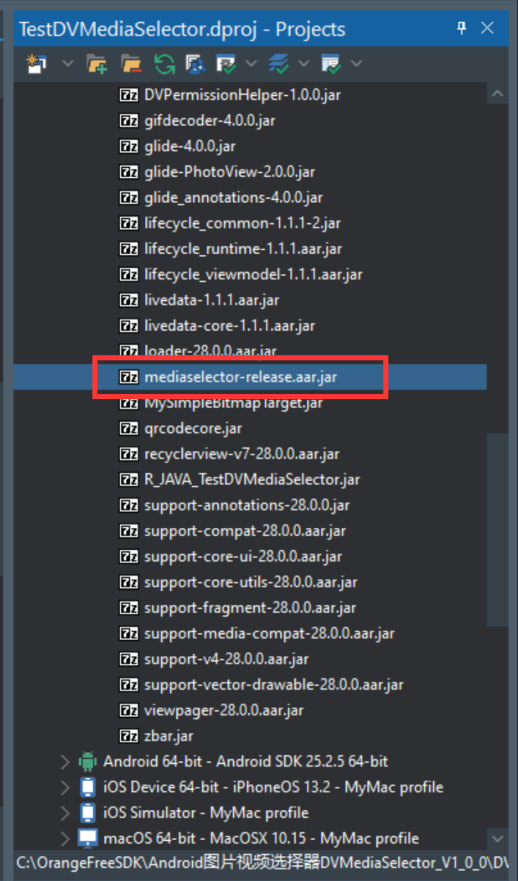
The tool will also automatically deploy the res directory to the project,
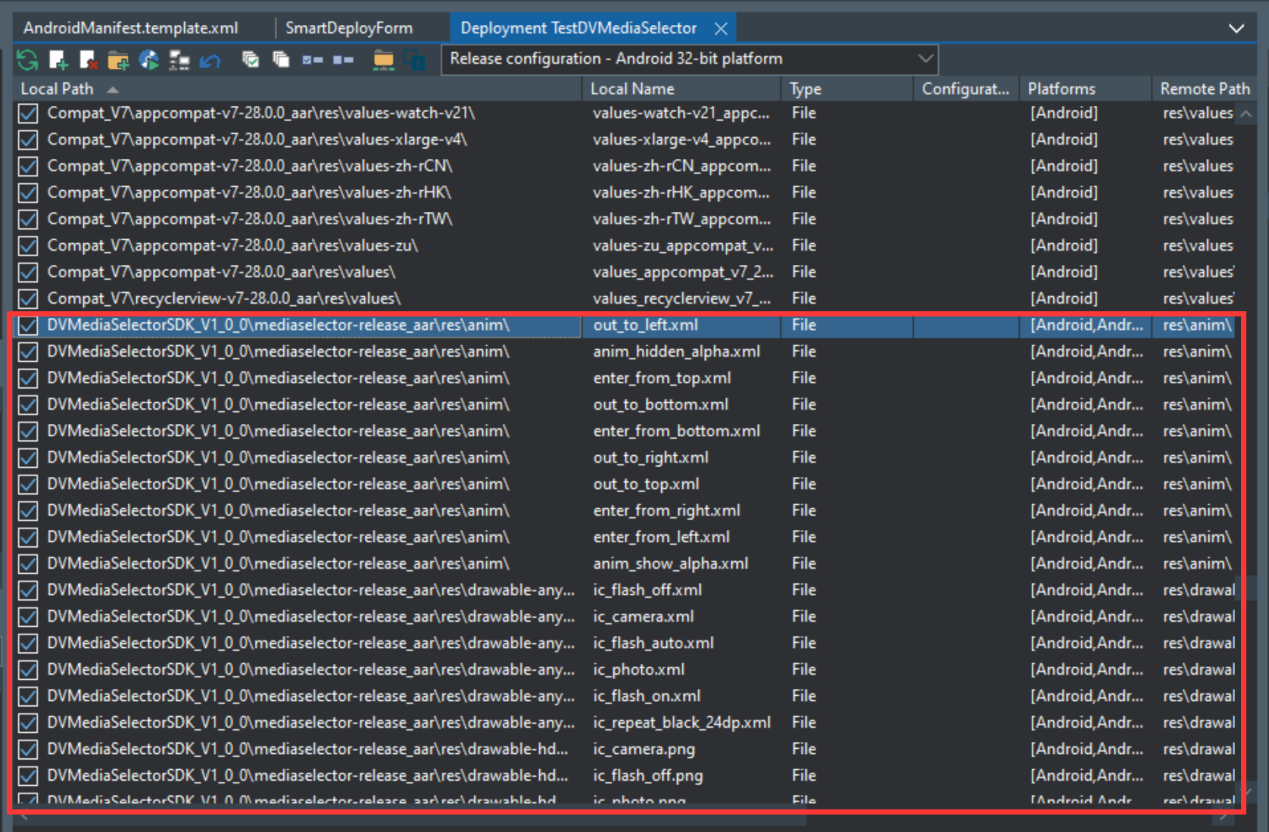
But the permissions and Android components in AndroidManifest.xml in the aar package need to be manually configured to AndroidManifest.template.xml in the project directory
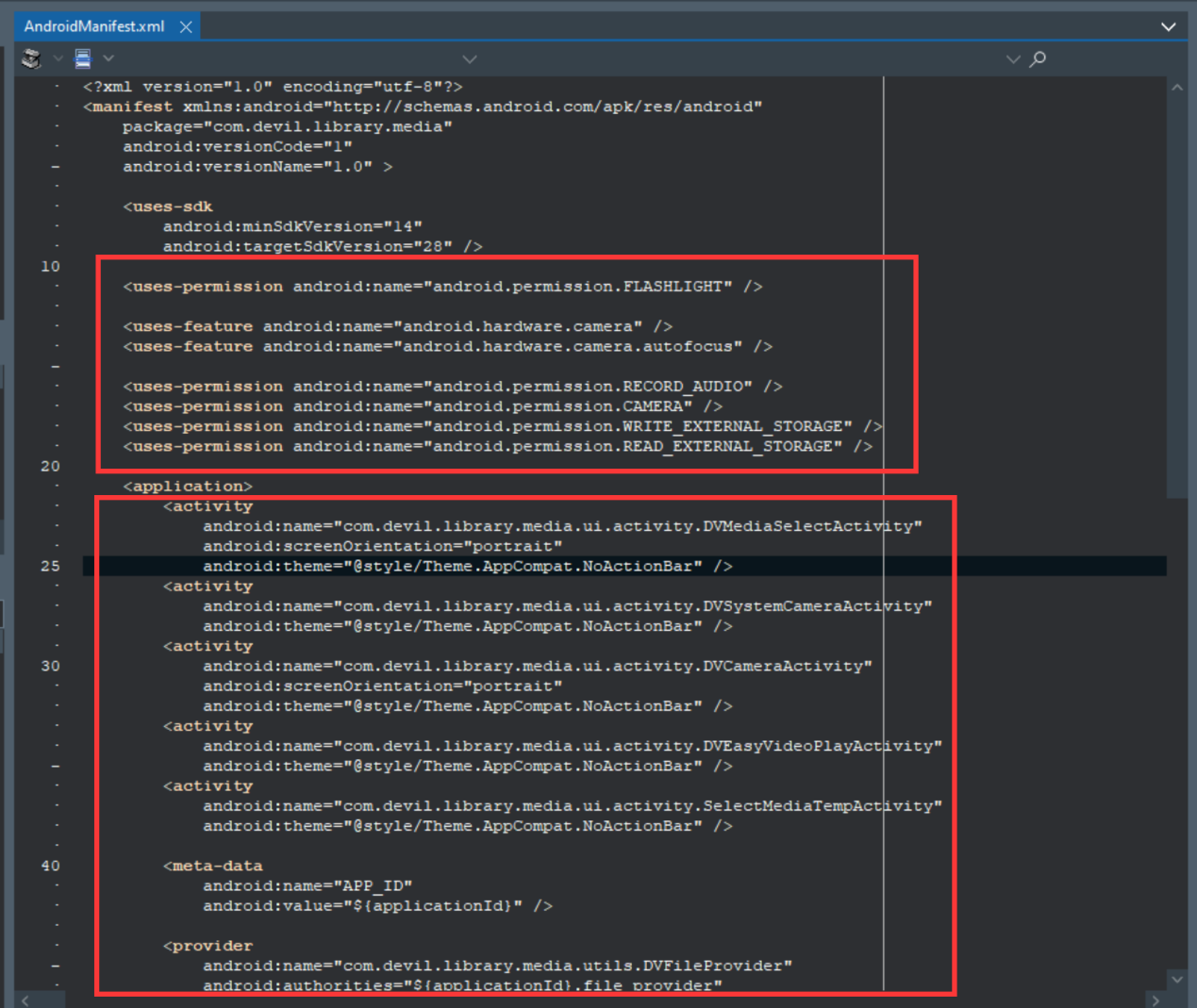
Another very important button is “Generate R.jar”.
Because aar needs to access the resource file according to the ID, otherwise an error will be reported, so this button is used to generate the ID of the resource file and package it into a jar. It is generated in the OrangeSDK_JarGen directory in the project directory. You need to manually add the jar Go to the project.
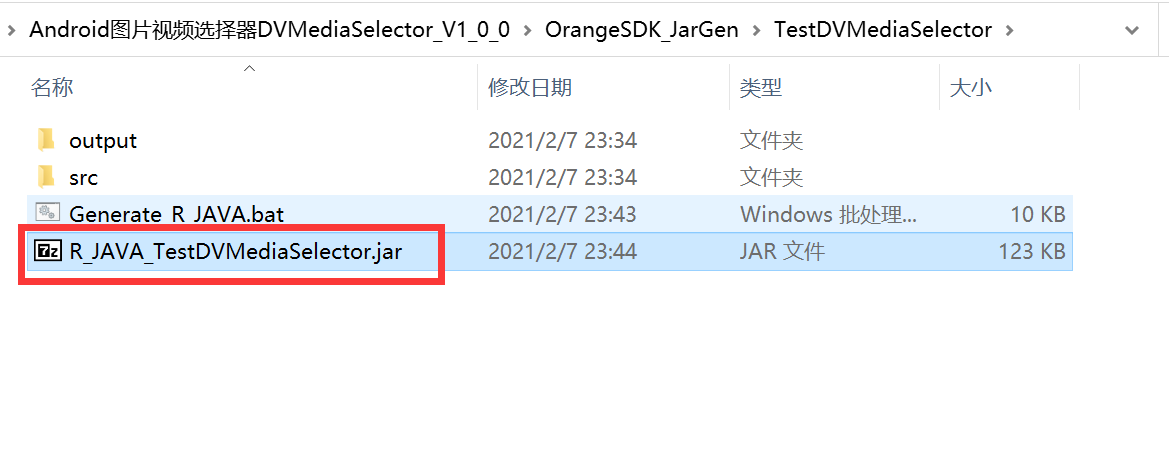
5.Can directly configure IOS link parameters for the project Options passed to the LD linker
If some third-party IOS SDKs need to configure link parameters, then enter them in the “Linker Options” on the “IOS Framework” page, and click the “Process IOS Linker Options” on the right to directly configure them in the project.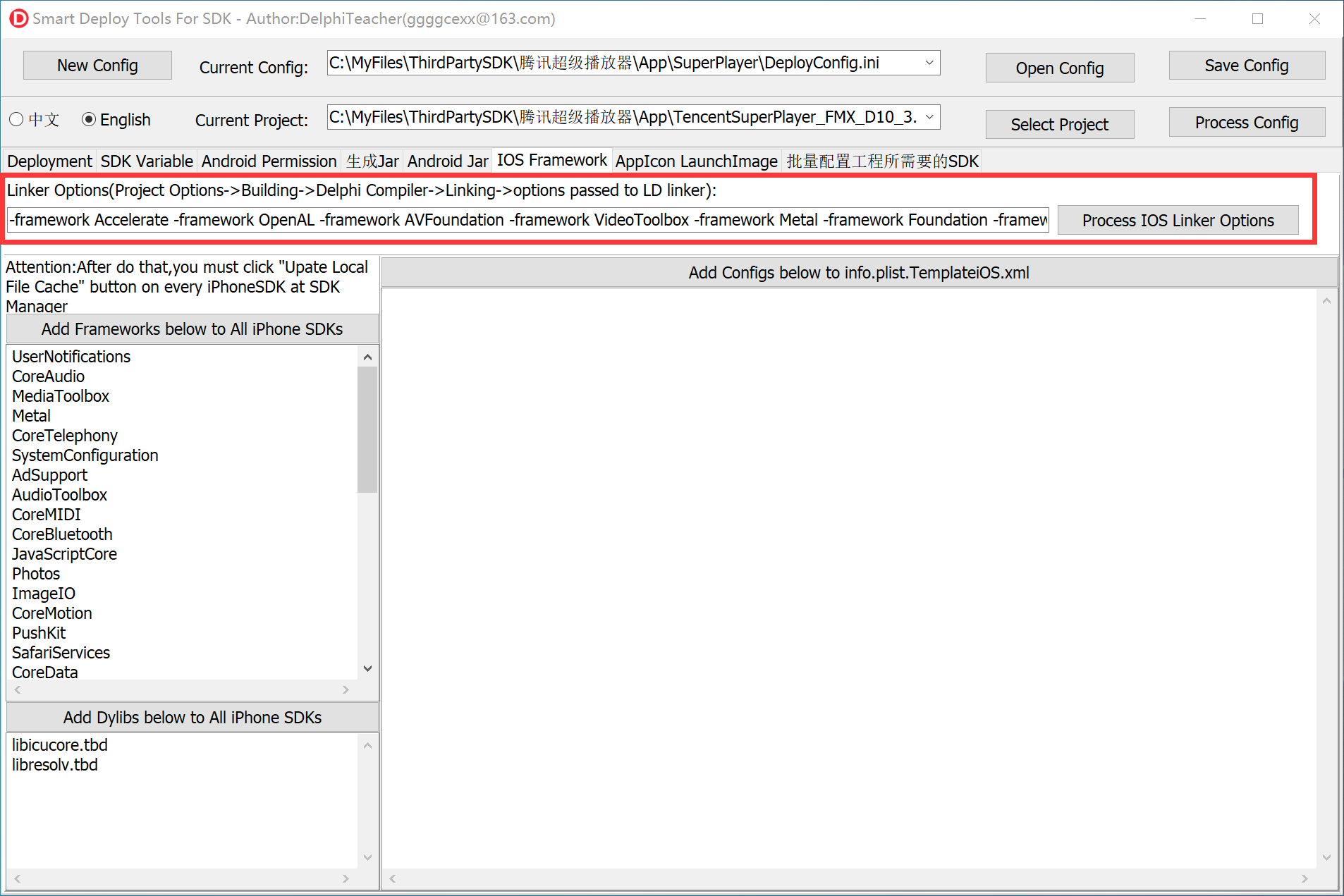
6.Can directly add commonly used Frameworks to the IOS SDK, such as SystemConfiguration, CoreTelephony, etc.
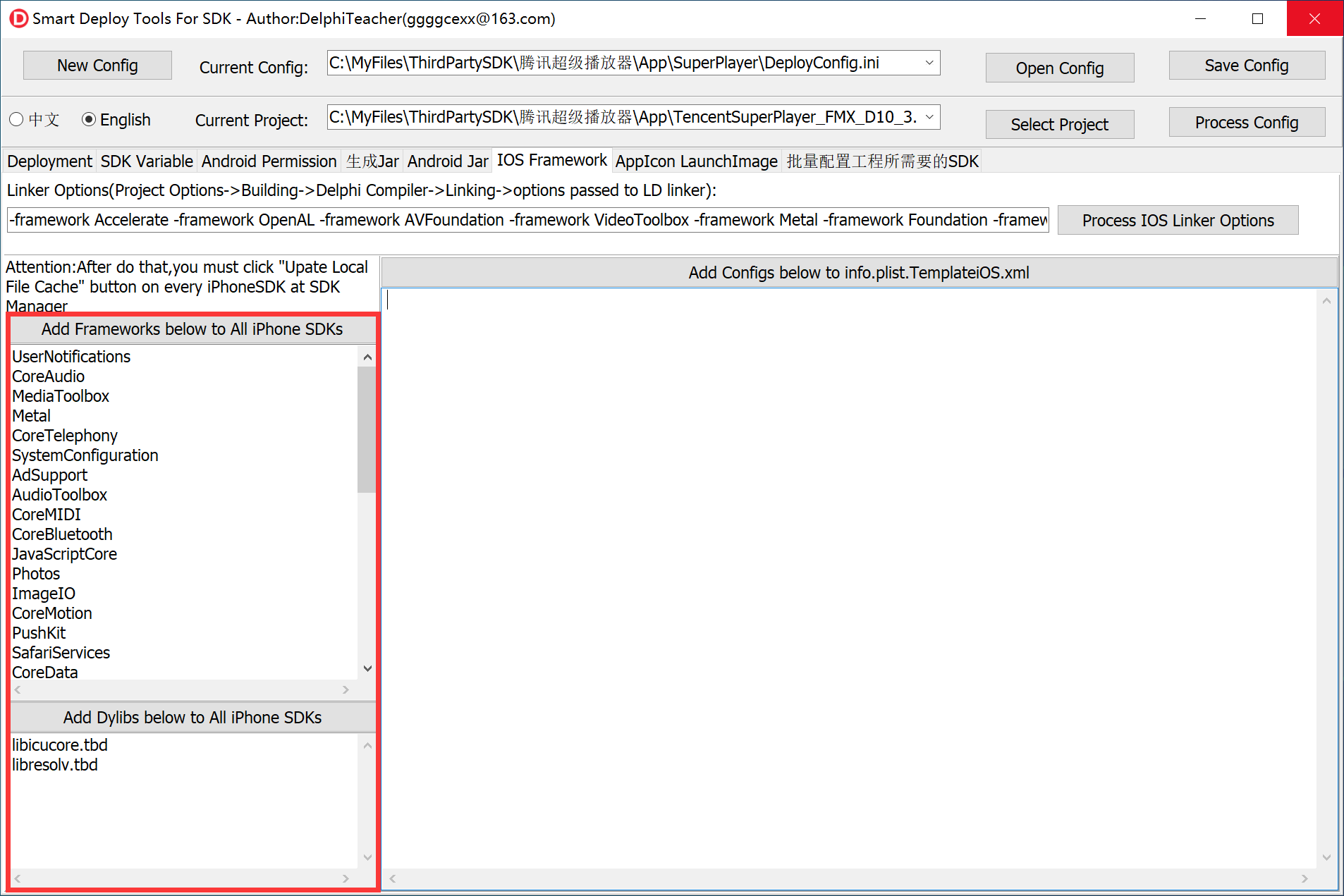
- “Add Frameworks below to All iPhone SDKS” button. After clicking this button, the frameworks in the list box will be added to Delphi’s IOS SDK, because adding one by one is too time-consuming. After clicking this, you need to restart the IDE and click “Update Local File Cache” in the SDK Manager to complete the configuration.
- “Add Dylibs below to All iPhone SDKs”按钮,这个功能和上面这个功能类似。
7.Set project icon and launch screen
As long as you select an icon, you can generate icons of various sizes, and you can set them all at once, no need to select one by one.
8.All configuration items can be saved to the configuration file, which is convenient for direct use next time.